Read the tips below for using our online self service system, or call us on (02) 4227 7111 during business hours if you need more help.
User types explained
Registered users
Registered users can access all of our online services. This makes it easy to lodge and track all your applications, requests and payments using one login.
You can also save draft applications and update your details as a registered user.
Guest users
Guest users can:
- Create requests, and track with a tracking number
- View DAs on exhibition and past development-related applications (Application Tracking)
- Search our online maps
- See general land and property information
- Pay invoices or bills issued by Council.
Common questions about our online services
Setting up an account
If you've made online applications or payments to Council in the past, you may already have a login for our old system.
Please note that this login will not automatically work on our new Online Services portal. You will need to register as a new or existing customer to access our new system.
See the How do I register as an existing customer? section of this page for details.
You can register as an existing customer if you have a copy of your Council rates notice.
Follow the steps below:
- Click the button at the top of this page to Login or register
- On the login screen, click the link Don't have an account? This will take you to a registration screen.
- On the registration screen, tick the box Are you an existing customer with Council?
- Enter the Property ID shown on your rates notice (see the example below)
- Enter all your other details, then click Submit.
How to find your Property ID
Your assessment number is shown in the top right corner of your rates notice.
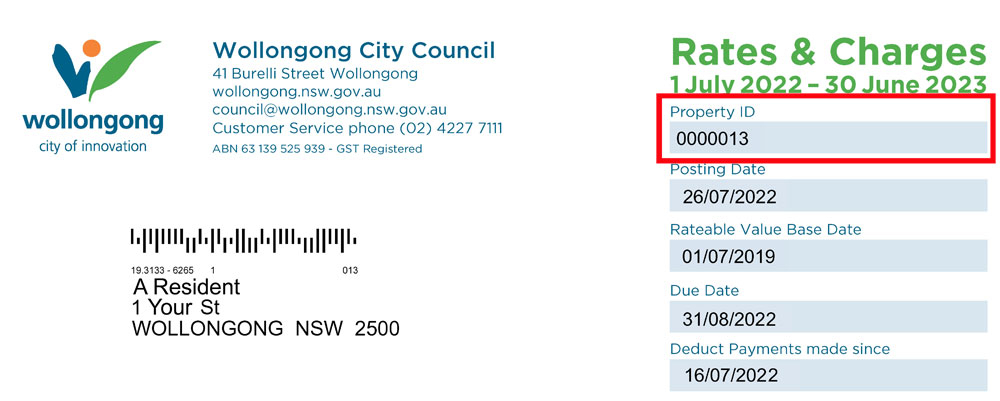
Don't have a rates notice?
If you don't have a rates notice, you can still set up a new account without entering a Property ID. Please note that the system will not automatically show your property information.
No. Anyone is welcome to create an online services account.
Yes, you can create a business account.
If you need both a business and a personal account, you can create these as separate accounts. Each account must use a different email address.
Click the 'forgotten password' link on the login screen, then enter your email address. If you have an account attached to that email address, you will be sent a link to reset your password.
If this doesn't work, please call us on (02) 4227 7111 for help.
Please note: to support your online security, you'll be prompted to reset your Online Services password after approximately 3 months.
Using our online services
Tracking requests
Registered users: click the 'My Requests' button to see a list of your past and current applications.
Guest users: click the 'Track Request' button and enter a tracking number to check the progress of a request.
Tracking applications
Registered users: click the 'My Lodged Applications' button to see all of your past and current applications.
Guest users: use the 'Application Tracking' button and enter an application number.
If you're a regular customer of Council, you'll notice that our new system is set out a little differently than you might be used to.
Below is a quick guide to where you can find some common applications and information using our new online portal.
| Item | Location in Online Services | Available to |
|---|---|---|
| Bush Fire Attack Level Certificates | Lodge an Application (Planning & Development) | Registered users only |
| DAs on exhibition Includes option to Lodge a Submission. | Development Applications on Exhibition | Everyone |
| Development Application Register Search by address or application number. | Application Tracking | Everyone |
| Development Consents Search by address or application number. | Application Tracking | Everyone |
| Event applications | Lodge an Application (Use of Public Land) | Registered users only |
| Filming and photography applications | Lodge an Application (Use of Public Land) | Registered users only |
| Interpreter bookings | Lodge an Application (Community & Cultural Services) | Registered users only |
| Land information Legal descriptions of land parcels. | Public Land Search | Everyone |
| Maps View general map, or toggle layers to see planning and other information. |
Public Maps
(or see our Maps page for links to different types of maps) | Everyone |
| Payments to Council Pay a rates notice, bill or invoice sent to you by Council. | Pay Now | Everyone (have your invoice or payment reference number handy) |
| My Account | Registered users only | |
| Permit applications Includes Tree Permits, business activities work zones, and road, frontage or driveway works. | Lodge an Application (Permits & Licences) | Registered users only |
| Property certificate applications Includes 10.7 Certificates, Building Information Certificates, Flood Level Information, Rates or Payments Owed and more. | Lodge an Application (Certificates) | Registered users only |
| Property information including Lot number, Council Ward and property type | Public Property Search | Everyone |
| Rates notice copy | Lodge an Application (Council Services) | Registered users only |
| Resize your red bin | Lodge an Application (Council Services) | Registered users only |
| Report an issue or request a service | Create Customer Request | Everyone |
| Track a request or report | Track Request |
Everyone (using a tracking number) |
| My Requests |
Registered users only (no tracking number needed) | |
| Track an application | Application Tracking | Everyone (using a tracking number) |
| My Lodged Applications | Registered users only (no tracking number needed) | |
| Update my contact information Change your name, address, email and phone. | My Details | Registered users only |
| Create Customer Request (Update My Contact Details) | Everyone | |
| Update my business details Or add a new business to your existing account. (??) | My Organisation | Registered users only |
For most applications that involve payment, you will need to pay using a credit card to complete the application.
For some applications, Council will send you an invoice to pay at a later date.
Where other payment methods are available, this will be noted during the application process, or on the invoice we send to you.
When using our online portal, there is an 'Enterprise search' field at the top of the page.
This field lets you search for functions that are available in the portal.
Please note, you can't search for detailed information, such as a property address to view past Development Applications for that property, using this field.
To support your online security, your Online Services password will automatically expire after approximately 3 months. Don't worry, this does not mean your account has expired, or that any of your saved information has been removed from your account.
If your password has expired, you'll be prompted to create a new one the next time you log in.
Terms of use
By using our online services, you accept and agree to our terms of use. These will be shown each time you login.
You can also read our general terms of use which apply to all of Council's online services and websites.
- 2024 Local Government Elections
- Your Council Officials
- Council Meetings
- Online Self Service
- News
- Public Notices
- Works and Projects
- Projects Open for Feedback
-
Access to Information
- Agency Information Guide
-
Information Registers
- Contracts Register
- Contracts Register - Class 1
- Contracts Register - Class 2
- Contracts Register - Class 3
- Council Position Statements Register
- Council Voting Register
- Current Leases and Licences
- Data Breach Public Notification Register
- Delegations Register
- Designated Officers
- Development Application Register (Application Tracking)
- Development Approvals
- Development Contributions Register
- Disclosure Log
- Graffiti Removal Register
- Investments Register
- Land Register
- Planning Agreements Register
- Political Donations and Gifts
- Tree Removal Register
- Variation to Development Standards Register
- Council Documents
- Jobs at Council
- Tenders, Quotations and EOIs
- Corporate Governance
-
Committees and Groups
- Aboriginal Reference Group
- Audit, Risk and Improvement Committee
- Australia Day Committee
- Cycling Advisory Groups
- Floodplain Committees
- Lake Illawarra CMP Implementation Group
- Sports and Facilities Reference Group
- Traffic Committee
- Walking, Cycling and Mobility Reference Group
- West Dapto Review Committee
- Wollongong Heritage Reference Group
- Southern Regional Planning Panel
- Wollongong Local Planning Panel
- Emergency Management
